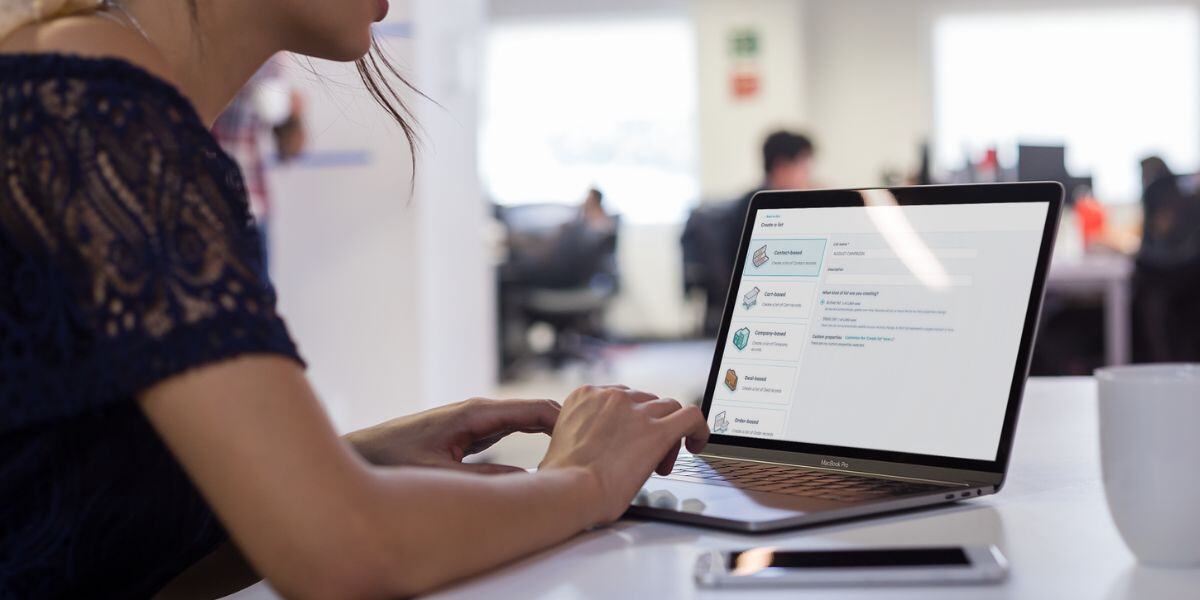The most successful users of HubSpot are those who are able to seamlessly align their marketing efforts with their sales efforts, and being able to create and manage lists is highly beneficial.
Lists are the building blocks for targeted Inbound Marketing campaigns, personalized experiences and highly effective workflows. Yet, most HubSpot users aren’t fully taking advantage of them.
With two types of lists and endless possibilities in how they can be used, it can sometimes feel like you’re navigating a maze. With that in mind, in this blog, we’ll explore what HubSpot lists are, how they can be used and how to create them to optimize your contact segmentation.
What is a List in HubSpot?
A list in HubSpot is a curated grouping of contacts or companies that share specific criteria, allowing you to sort your database into manageable groups. These groups can be as broad or as specific as you need, allowing you to target your marketing and sales efforts better.
These groups can be used in a range of scenarios, including: sending emails; building workflows; sending feedback forms; and so much more!
There are Two Types of Lists in HubSpot… Active and Static
HubSpot offers two primary types of lists: active and static. Understanding the difference is crucial to choosing the right tool for the job.
Active Lists
These are living, breathing lists that automatically update as your database changes. If a contact meets the criteria you've set, they're added; if they no longer qualify, they're removed. This is ideal for segmenting your audience based on dynamic behaviours or properties.
Static Lists
These lists are snapshots in time. Once created, they remain unchanged unless manually edited. They're perfect for one-time campaigns or specific segments that don't require constant updates.
How to Build Lists in HubSpot
- Navigate to the Lists section under Contacts in your HubSpot account.
- Click Create List in the upper right corner
- In the left panel, select Contact-based, Company-based, or Deal-based, depending on the type of list you want to create.
- Enter the name of the list and select whether you want the list to be an Active List or Static List.
- Click Add Filter and select the criteria for categorizing your contacts. Click Apply Filter once complete.
- Once you enter the criteria, HubSpot will generate a preview of your list. Make sure this list is correct and the criteria you’ve selected is accurate, and then hit Save.
Congratulations! Your list is now saved and ready to use for your marketing or sales efforts.
How to Manage and Edit Lists in HubSpot
Once you've created a list, you can easily manage and edit it. You can add or remove filters, rename the list, or even delete it if it's no longer needed. HubSpot provides a user-friendly interface to make these adjustments.
To manage a list simply navigate to Contacts in the top-left corner of the screen and Lists in the drop-down menu. From here you can select any list you want to manage, with the More dropdown menu giving you options such as Clone, Export, Delete or Move to Folder.
5 Key Ways Lists Can be Used in HubSpot
1 - Build a List Based on a Form Submission
Create a list of contacts who submit a specific form, allowing for targeted follow-ups, nurture campaigns, and lead scoring based on form data.
2 - Build a List Based on Email Actions
Identify contacts who opened, clicked, or bounced specific emails to tailor future communications. You can also create lists based on email engagement scores or specific email campaign performance.
3 - Build a List Based on Specific Contact Properties
Segment your audience based on specific contact properties like job title, industry, company size, or custom properties. This allows for highly targeted campaigns and personalized messaging.
4 - Build a List Based on Deal Properties
Create lists based on deal stage, value, deal owner, or other deal-related criteria for targeted sales outreach. You can also use lists to identify opportunities for upselling or cross-selling.
5 - Build a List Based on Workflow Actions
Use workflows to populate lists automatically based on specific actions or criteria. This can be used for lead scoring, lifecycle stage progression, or other automated list management tasks.
Not sure where to start with your Inbound Marketing efforts and optimizing HubSpot? Get in touch with the SummitBound Marketing team today. We’d love to help you maximize your marketing efforts and optimize your HubSpot investment.
Tags:
HubSpotAugust 20, 2024